If you like Chrome and want to always have it updated on your system, here’s how to install the latest stable version of Google Chrome on Ubuntu, Debian and derivatives.
Chrome is Google’s web browser. It uses the same codebase as Chromium, but has some proprietary features.

Initially the software was developed with a minimalist look and compiled based on open source components, such as the rendering engine WebKit, from Apple Inc.
As of version 28, Chrome stopped using WebKit as a layout rendering engine, and started using Blink, developed by Google.
Find out how to purchase products and services through NET site. See the best discounts and promotions.
How to install Google Chrome on Ubuntu and derivatives
Basically, installing Google Chrome on Ubuntu and derivatives consists of accessing program download page and click the “Download Google Chrome” button;

Choose the deb format and click the “Accept and install” button;

After downloading, open the downloaded file with the distribution’s package manager. To do this, just double-click on this file and then click on the “Install” button.
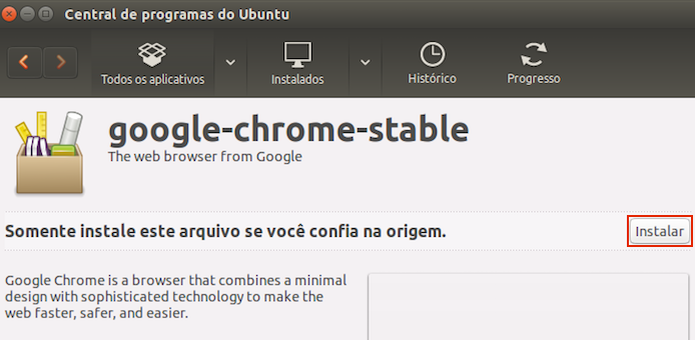
How to install Google Chrome on Ubuntu, Debian and derivatives using a repository
But if you prefer to do it using the terminal, to install the program on Ubuntu, Debian and derivatives using a repository, you must do the following:
Step 1. Open a terminal;
Step 2. Check if your system is 64-bit, for that, use the following command in the terminal:
uname -mStep 3. If you don’t already have it, add the program repository with this command:
sudo sh -c 'echo "deb [arch=amd64] http://dl.google.com/linux/chrome/deb/ stable main" >> /etc/apt/sources.list.d/google.list'Step 4. Download and import the repository key with the command:
wget -q -O - https://dl.google.com/linux/linux_signing_key.pub | sudo apt-key add -Step 5. Update the package manager with the command:
sudo apt-get updateStep 6. Now use the command below to install the program;
sudo apt-get install google-chrome-stableStep 7. If for some reason you need to remove the program, use the command below:
sudo apt-get remove google-chrome-stableHow to install Google Chrome on Ubuntu, Debian and derivatives using packages
Anyone who wants to install the program on Linux Ubuntu, Debian and other systems that support .deb files should do the following:
Step 1. Open a terminal;
Step 2. Check if your system is 64-bit, for that, use the following command in the terminal:
uname -mStep 5. If your system is 64-bit, use the command below to download the program. If the link is out of date, go to this page, download the latest version and save it as chrome.deb:
wget https://dl.google.com/linux/direct/google-chrome-stable_current_amd64.deb -O chrome.debStep 5. Now install the program with the command:
sudo dpkg -i chrome.debStep 6. If necessary, install the program’s dependencies with the command:
sudo apt-get install -fReady! Now, when you want to start the program, type google-chrome in a terminal (followed by the TAB key), or by clicking on its icon or system applications menu.
Uninstalling the program on Ubuntu, Debian and derivatives
To uninstall the program on Ubuntu, Debian and derivatives, do the following:
Step 1. Open a terminal;
Step 2. Uninstall the program, using the commands below;
sudo apt-get remove google-chrome* --auto-remove